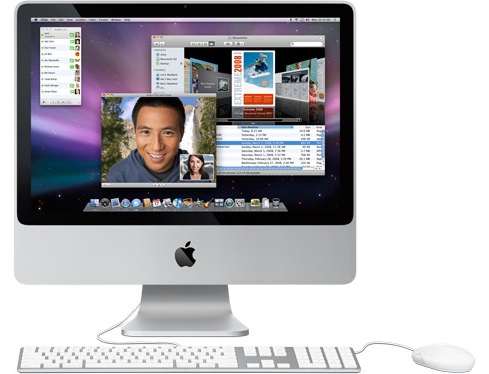Summary
 The iSync application lets you automatically transfer information from iCal calendars and Address Book contacts on a Mac to your third-party mobile device. For example, your third-party mobile phone device can be synchronized using iSync to display your latest events, and your contact list can always be up-to-date with your Mac.
The iSync application lets you automatically transfer information from iCal calendars and Address Book contacts on a Mac to your third-party mobile device. For example, your third-party mobile phone device can be synchronized using iSync to display your latest events, and your contact list can always be up-to-date with your Mac.Note: iPhone and iPods use iTunes to synchronize information and digital content from your Mac or PC computer (running Microsoft Windows XP Service Pack 2 or later). To learn more, click here.
Products Affected
iSync 2.x, iSync 1.x, Mac OS X 10.4, Mac OS X 10.5, Mac OS X 10.6, Mac OS and Software, iSync 3.x
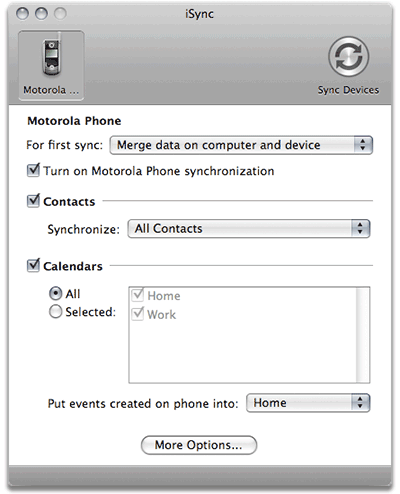
Using iSync is a great way to make sure the information on your Macs and third-party mobile devices is always up-to-date
- To sync your devices to your Mac, you need to add them to iSync first. Connect your device to your computer as you normally would (via USB or Bluetooth, for example).Tip: Choose iSync Help from the Help menu to get specific device set-up instructions from the iSync Help guide.
- Open iSync (find it in Applications folder in your hard drive). The iSync window displays.
- Click Sync Devices and your Mac will automatically try to scan for a device nearby.
- Your connected device should appear in the Add Device window. Double-click its icon to add it to the iSync window.
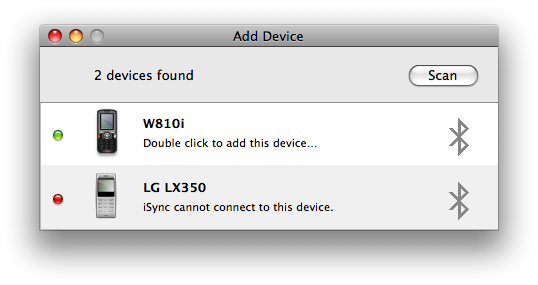 If you can't add a device, make sure that it's iSync compatible—click here to view the list of compatible devices.
If you can't add a device, make sure that it's iSync compatible—click here to view the list of compatible devices. - The iSync window displays a pane that lets you choose what information to sync to your device. If you'd like to have iSync automatically sync information whenever you connect your device, select the "Automatically synchronize when device is connected" checkbox.
- Choose which group of Address Book contacts to sync, and select which iCal calendars you want in the appropriate sections.
- Click Sync Devices.