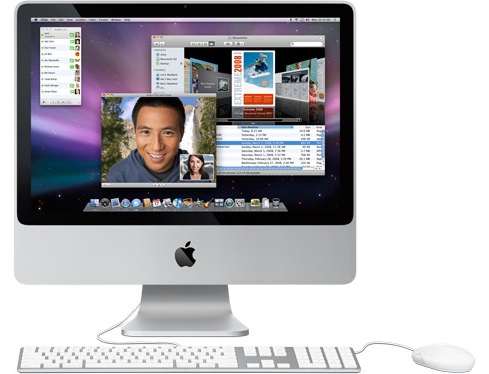Once you've become familiar with the interface, you're ready to start using your Mac. But before you get started on the software, you need to master the basics of using your Mac. We're talking about creating user accounts, installing and upgrading software, ejecting media, saving files... the little things we call Mac essentials.
Then it's on to some of the great goodies that came with your computer. Each lesson introduces you to a different application or Mac OS feature, and gives you a quick run-through on how to use it effectively. Feel free to pick and choose the lessons you want to learn in this section. The only "required" reading is Lesson 1: Mac Essentials if you're not yet up to speed on how to use a Mac.

Ready to really use your Mac? This section will show you the basics of using your Mac, and
then get you started on the applications and features you'll find on your computer.
Lesson 1: Mac Essentials—Did you know that your Mac is smart enough to update its own software? Or that dragging a CD or DVD to the Trash is an absolute necessity? Or that your Mac can store all your passwords on a Keychain? Or that everyone who shares your Mac can have his or her own user account? No? Then start here.
Lesson 2: Address Book—Keep your friends, family, and foes close by preserving and managing their contact details in Address Book.
Lesson 3: Automator—Wouldn't it be nice to have your own personal robot that could take care of all the nitty-gritty, repetitive tasks you do each day? Meet Automator.
Lesson 4: Boot Camp—Run Windows XP and Vista at native speed on your Mac! Boot Camp Assistant automatically sets up your hard drive, leaving all your Mac data in place, while creating a separate partition for Windows. Boot Camp even burns a disc of all the drivers you’ll need and automatically installs them as part of the Windows installation.
Lesson 5: Dashboard—Like desktop toys and tools? Dashboard is a cool feature of Mac OS X 10.4 or later that lets you get quick access to a world of widgets at the press of a key.
Lesson 6: Dictionary—Need to find the meaning of life? Look it up in Dictionary! Whether you seek word spellings, meanings, or synonyms, knowledge is right at your fingertips.
Lesson 7: DVD Player—You know what they say about all work and no play. For those times when you feel like being a couch (or office chair) potato, DVD Player gives you a front row seat to the movies.
Lesson 8: Exposé—If you find yourself buried in windows and application interfaces, Exposé is a nifty tool that can help you access windows instantly and effortlessly.
Lesson 9: Font Book—Got fonts? Font Book makes it easy to manage your font collection, and provides tools that take the pain out of working with them.
Lesson 10: GarageBand—Whether you're a musical virtuoso or don't know a quarter note from a keynote, GarageBand enables you to make music—with or without real instruments.
Lesson 11: iCal—Forget jotting down appointments and to-do lists on sticky notes and calendars. iCal can help you get a handle on everything in your—and anyone else's—life.
Lesson 12: iChat—Long distance phone bills and text messaging charges can be a thing of the past. With iChat, you can text, audio, and video chat with others using your Internet connection.
Lesson 13: iDVD—Ready to share your movie masterpiece? iDVD features all the tools you need to create professional-looking DVDs that rival movie studio releases and play in any DVD player.
Lesson 14: iMovie—If you've got a DV camera or digital still camera that can capture movies, iMovie lets you don the director's cap and edit movies like a pro—even high-definition video.
Lesson 15: iPhoto—For the shutterbug in all of us, iPhoto allows you to easily view, edit, and share your digital photos. You can even create slideshows and your own photo books.
Lesson 16: iSync—If you're an on-the-go, gadget-toting individual, iSync enables you to sync contacts, schedules, and other data on your Mac across your collection of cell phones, iPods, and Palm devices.
Lesson 17: iTunes—If you like music, you'll love iTunes—a fully integrated music playing, buying, burning, converting, streaming, and so-much-more application.
Lesson 18: iWeb—Build a beautiful website in minutes. Use iWeb to create websites and blogs - complete with podcasts, photos, and movies - and get them online, fast.
Lesson 19: Mail—Get smart about your email. Mail not only lets you send and receive email, it can track and manage your messages, and eliminate junk mail too.
Lesson 20: Preview—PDF viewing got a whole lot better with Preview, a PDF viewer that does more than simply show you the document. You can search for and copy text, view photo and fax files, play slideshows, and more.
Lesson 21: QuickTime Player—QuickTime is the digital media standard when it comes to playing just about every flavor of audio, video, and image file format. If accessing online multimedia is your goal, QuickTime Player will get you there.
Lesson 22: Safari—Get the most out of your web experience with Safari. This web browser offers plenty of features to make your Internet activity more efficient, including fast page loads, built-in Google search, pop-up window blocker, and AutoFill automation.
Lesson 23: Spaces—With Spaces you can group your application windows and banish the clutter from your desktop. Create custom spaces for work, play, or your creative muse. Switch between spaces with just a click or keypress.
Lesson 24: Spotlight—If you're searching for stuff on your Mac, look no further than Spotlight, an incredible search technology that can search for anything that you type and return results at blazing speeds.
Lesson 25: TextEdit—You don't necessarily need a pricey word-processing application to take care of your text needs. TextEdit provides text and formatting tools, graphics and movie handling, spell check, and can even speak your text back to you.
Lesson 26: Time Machine—Lost a file, or saved over that really important presentation? Wish you could go back in time to retrieve it? Use Time Machine to restore files from automatic backups.
Lesson 27: VoiceOver—For those with visual or learning disabilities, VoiceOver provides a spoken English interface that makes it easier to get around the Mac.