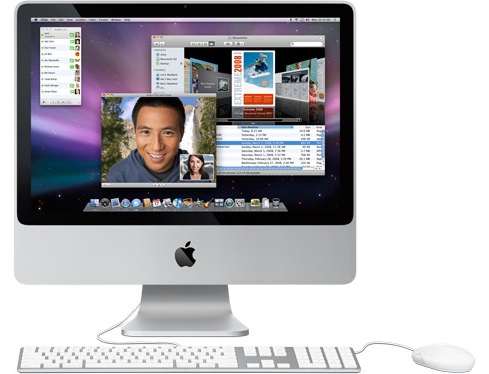Summary
 When you're ready to relax and be entertained, DVD Player takes you from work mode to play mode instantly. Many current Apple computers come equipped with an optical drive that can read DVD-ROM discs, including DVD-Video discs, to watch movies right on your desktop.
When you're ready to relax and be entertained, DVD Player takes you from work mode to play mode instantly. Many current Apple computers come equipped with an optical drive that can read DVD-ROM discs, including DVD-Video discs, to watch movies right on your desktop.
DVD Player not only lets you watch movies on your Mac, it includes a controller
that functions just like your regular remote control
that functions just like your regular remote control
With DVD Player, you get the same controls you'd find on a DVD player remote control, including standard playback controls, navigational buttons, volume, chapter skip, menu, slow motion, subtitles, audio, camera angle, and more. You can also choose to view a movie in one of three window sizes, or view it in full screen. Here's how to use DVD Player to access and play content on a DVD movie disc.
Products Affected
Mac OS X 10.5, Mac OS X 10.6
- Insert a DVD-Video disc in your computer's optical drive.
- DVD Player automatically opens and displays the disc's DVD menu screen.
- To access the menu items, you can either use your mouse to select things, or use the navigational buttons on the DVD Player Controller.
- If DVD Player is set to Full Screen mode, you won't see your screen's menu bar, but you can easily access it by moving the arrow to the top of the screen.
- To change the size of the window, choose a size from the Video menu.
- If you'd like to turn on closed captioning, which displays all dialog in text captions, from the Controls menu, choose Closed Captioning, then Turn On.
- To play the movie, click Play Movie in the DVD menu. During play, you can use the DVD Player Controller to pause, stop, fast forward or rewind, skip chapters, turn on subtitles, and more.
- If you'd like to change the look of the controller, choose Use Vertical Controller from the Controls menu.
- When you're done watching, click the "eject" button on the controller, or drag the DVD icon on your Desktop to the Trash to eject it.