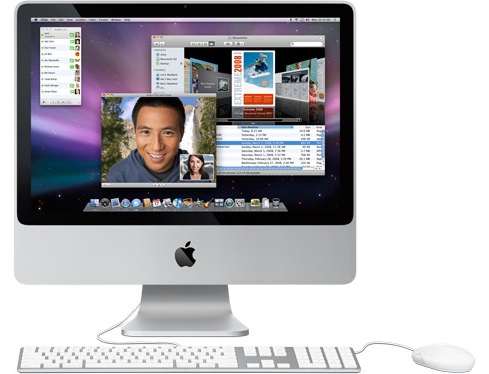Summary
Mac OS X v10.5 and later includes Boot Camp that lets you run Microsoft Windows. If there’s a PC application you need to use, get a copy of Windows and start up Boot Camp.
Products Affected
Boot Camp, Windows 7, Windows Vista, Windows XP, Mac OS X v10.5, Mac OS X v10.6
Run Windows at native speed
You can run the Windows operating system on your Mac at native speed--without the performance penalty that comes with software emulation or "virtual machines." Windows applications have full access to multiple processors and multiple cores, accelerated 3D graphics, and high-speed ports and networking such as USB, FireWire, Wi-Fi, AirPort, and Gigabit Ethernet. Boot Camp drivers for Windows that let you use these features are on the Mac OS X installation DVD, as well as drivers for audio and Bluetooth. The drivers are automatically installed when you insert the disc into your Mac after installing Windows.
Boot Camp supports Microsoft Windows XP with Service Pack 2, Windows Vista, or Windows 7 (requires Mac OS X v10.6 or later and Boot Camp 3.1 or later). For more details, see Boot Camp: System requirements for Microsoft Windows. For information about using 64-bit editions of Windows Vista or Windows 7, see Boot Camp: Macs that work with 64-bit editions of Microsoft Windows Vista and Windows 7.
Boot Camp Assistant creates a partition just for Windows without erasing your existing Mac OS X volume.
After running Boot Camp and installing Windows, you can switch between Windows and Mac OS X by holding the Option (Alt) key at start up. Or, use the Startup Disk control panel in Windows (installed with Boot Camp drivers from the Mac OS X installation disc) or Mac OS X Startup Disk preferences to set the default operating system to use each time the computer starts up.
Requirements
To use Boot Camp, you need:
- An Intel-based Macintosh computer with a built-in or USB keyboard and a built-in trackpad or USB mouse.
- Mac OS X v10.5 or later.
- The latest firmware updates available for your Intel-based Mac.
- At least 10 GB of free space on your startup disk (single partition).
- A full, single-disc version of Windows 7 (Mac OS X v10.6 or later only), Windows Vista, Windows XP Home Edition or Professional with Service Pack 2 or later. Boot Camp does not include Windows. You must provide your own properly licensed installation disc. Important: A Windows XP installation disc must include Service Pack 2 (SP2). You cannot install an earlier version of Windows and upgrade to Windows XP, nor install an earlier version of Windows XP and update it to SP2. Media Center, OEM, and upgrade versions of Windows XP are not recommended.
- Boot Camp Assistant (find it installed in /Applications/Utilities/).
For more details, see Boot Camp: System requirements for Microsoft Windows.
Before installing Boot Camp
Before you install, follow these steps:
- Always back up important data before any software installation.
- Print the "Boot Camp Installation & Setup Guide" (Mac OS X v10.6 version or Mac OS X v10.5 version) PDF document.
- Update your Intel-based Mac to the latest version of Mac OS X. Use Software Update, in the Apple menu to check for the latest software.
- Download and install the latest firmware updates available for your Mac. Follow the onscreen instructions to complete the firmware installation. See Firmware updates for Intel-based Macs for more information.
Installing Boot Camp
For specific installation steps, refer to the "Boot Camp Installation & Setup Guide" PDF document that you printed, starting with Step 2 in the PDF, "Open Boot Camp Assistant". For Windows 7, you may wish to also read theWindows 7 installation frequently asked questions.
Additional Information
Important: Apple does not provide technical phone support for installing, using, or recovering Microsoft Windows. Support is available for using Boot Camp Setup Assistant, as well as installing or restoring Boot Camp software while booted into Windows. Support articles and discussions may also be available on Apple's support website.